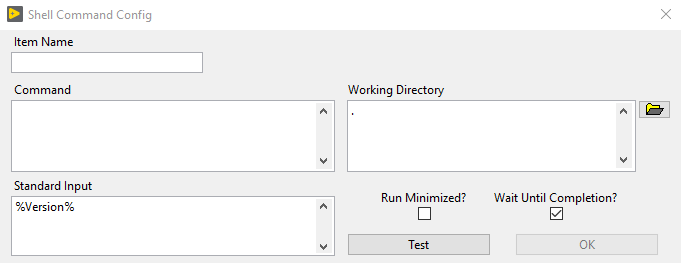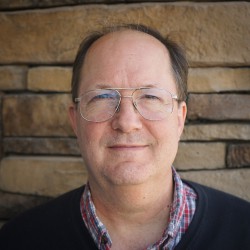Published December 26, 2023
MGI Solution Explorer is undergoing some updates (finally!) and as they appear in the Development branch they will be detailed here.
Version Modification
As originally written, when a solution is built a global version number is applied to all executables and installers. This matches some use cases but not all, so MGI has decided to provide full flexibility instead. Now you have, configurable on a per-item basis, the following options:
- Global - the original behavior, global build number is used in installers (e.g. global v1.2.3.4 → installer v1.2.4)
- GlobalP - the original behavior, except global patch number is used in installers (e.g. global v1.2.3.4 → installer v1.2.3)
- Local - set to a specific value assigned for that item
- Major - increment the major revision defined in the project and zero the lesser version numbers
- Minor - increment the minor revision defined in the project and zero the lesser version numbers
- Patch - increment the patch defined in the project and zero the build number
- Build - increment the build number
- Project - use the version number defined in the project
The Version Modification option is displayed in a new column in the dialog for configuring project items. Clicking on the current value brings up a sub-dialog for picking a new value.
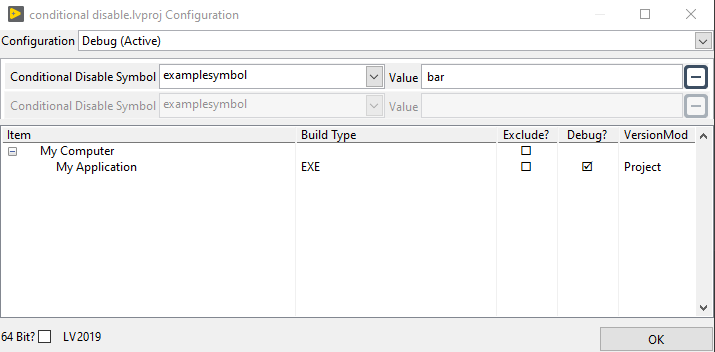
If you want to change the Version Modification option for a whole solution at once, there’s an item in the Build menu for the solution that lets you do that.
Conditional Disables
Another thing you probably noticed about the preceding dialog is the section for modifying Conditional Disable Symbols. It will only appear for your project if you already have some symbols defined at the project level. Initially the section will display one grayed out row indicating that Solution Explorer will not modify any of your symbols. You can then pick from the menu of existing symbol names. When you do the row will become enabled, the Value field will fill in with the current symbol value, and a new gray row will be displayed below giving the appearance above. You can then edit the value, switch which symbol you’re adjusting, or click the - button to remove the row. Conditional Disable Symbol modifications only
LabVIEW Version
Another small enhancement of the Configure dialog is that the LabVIEW version is displayed next to the 64 Bit? checkbox.
Solution Version in Other Step Types
Previously version numbers were only used in Project steps. In case someone has a use for them, they’re now passed into Run VI and Shell Command steps. For a Run VI step, you can access the version number by adding a control to your VI’s front panel. A sample of this is given in a new template VI included in the source code, Run VI Template.vit.
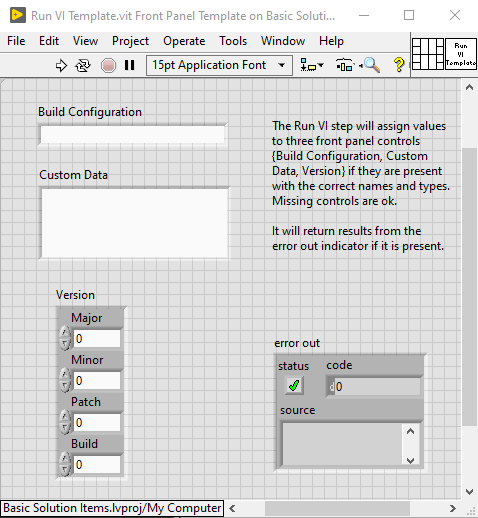
If you want to access the solution version in a Shell Command step, just use the symbol %Version% in your standard input. It will be replaced at runtime with the version in 1.2.3.4 format.